This guide provides a step-by-step process for adding your signature to the Centilio website. These instructions will help you understand how to upload/type or draw your signature.
- Open the “Centilio” website and log in to your account
- Click the arrow to open the access bar, and click on the “Centilio Sign” option
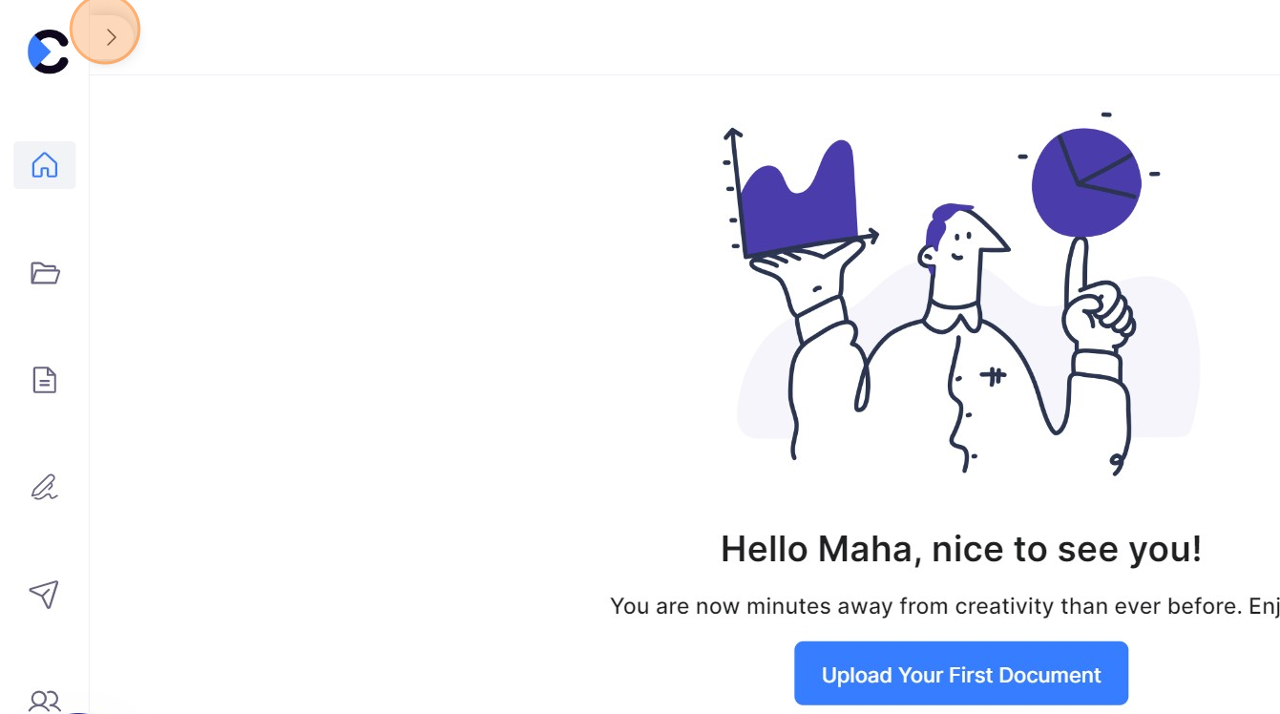
- The Home page will show you how to get started with Centilio Sign with 4 steps. Click on step 1- “Customise your Signature”
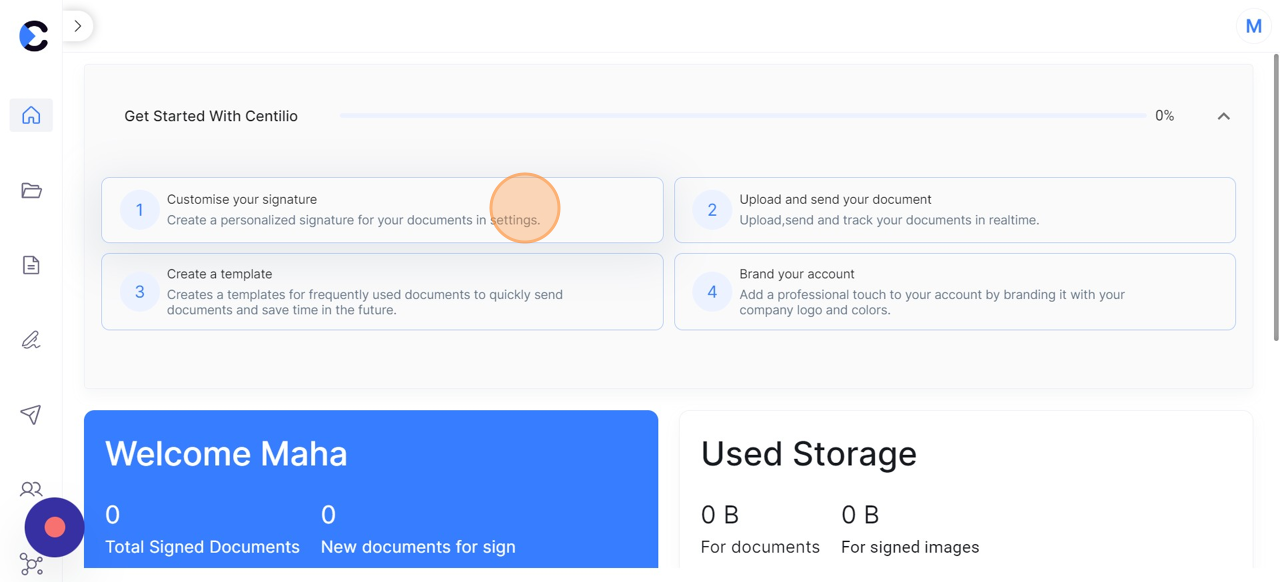
- Sign settings will be accessed. Here click on “Add Signature”
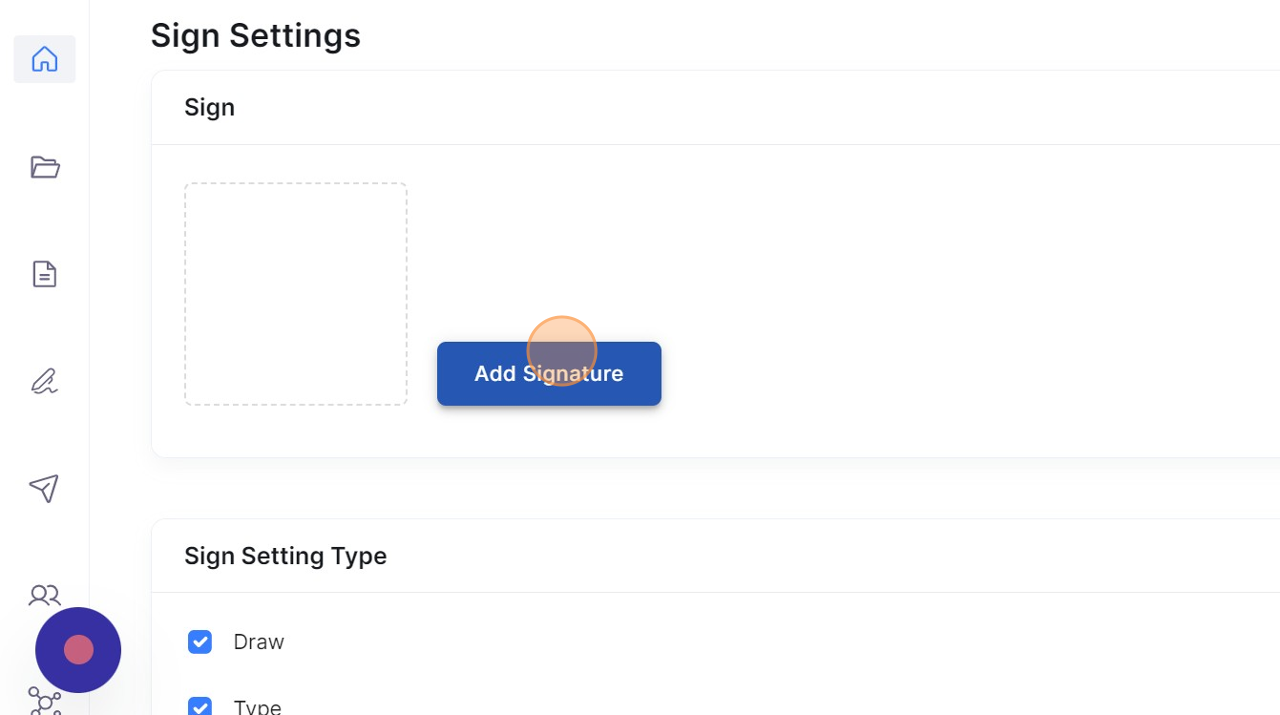
- Choose between the three options to either draw, type or upload your signature.
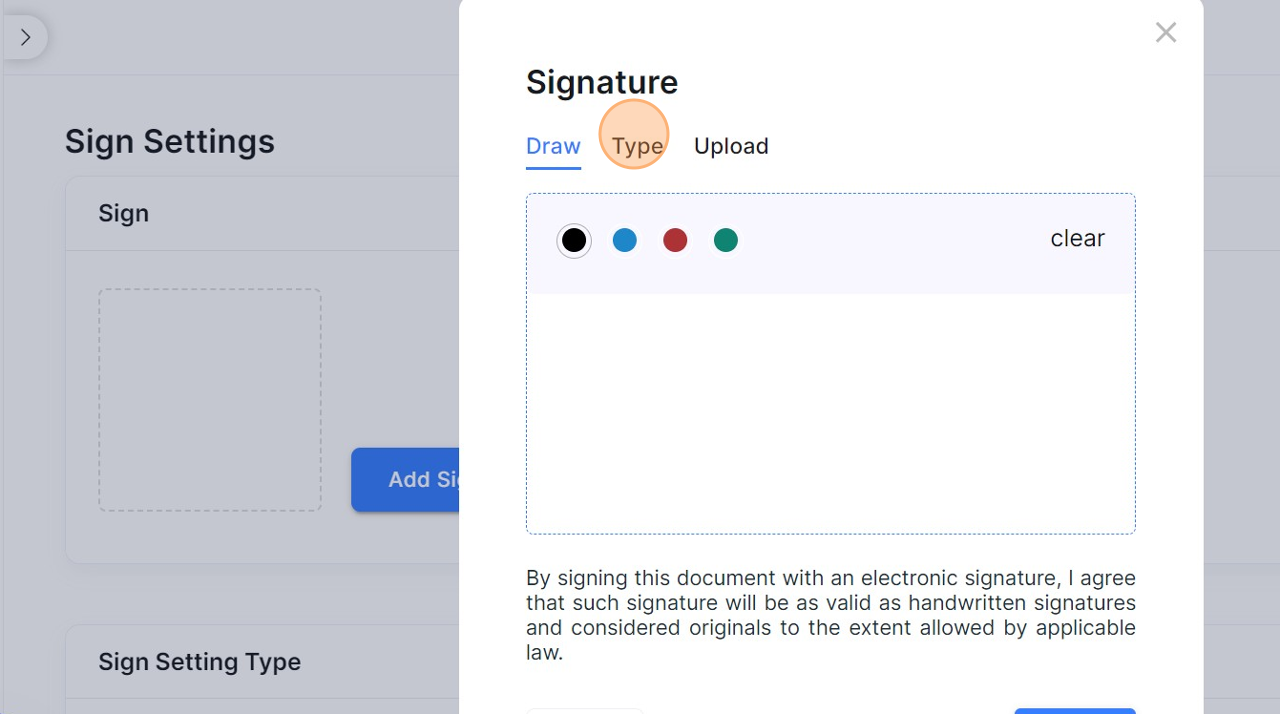
- You can upload files from the local library of your computer and save.
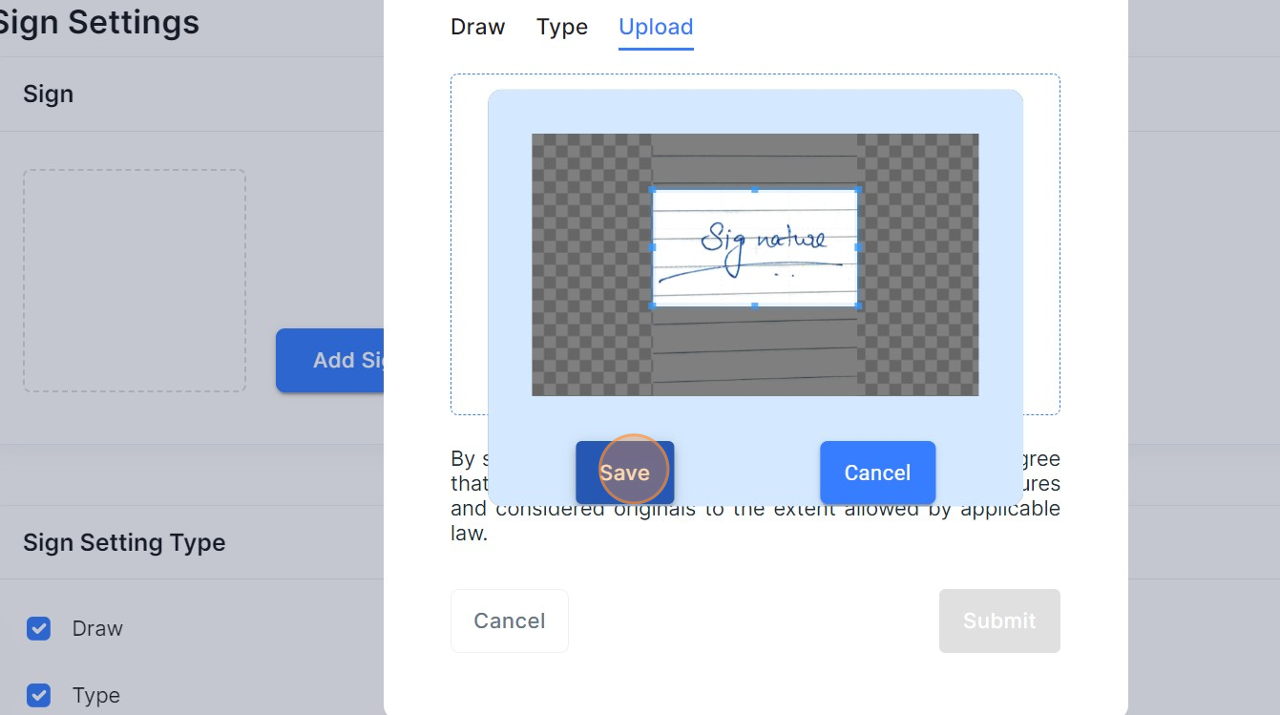
- Further you can customize the sign setting type by ticking the boxes provided here
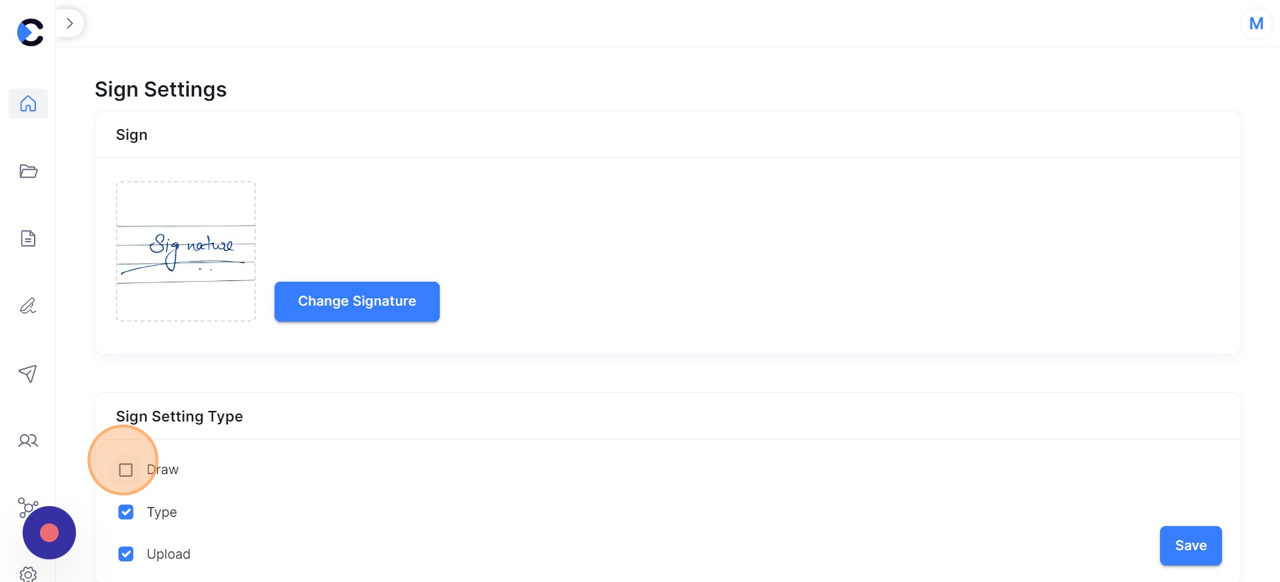
- Hurrah! You have learnt how to upload your signature and change the sign setting type with this blog!
