This guide provides step-by-step instructions on how to update organization details, employee roles and permissions, and how to invite and add new members to the organization.
- Open your Centilio Account
- Click “My Account”
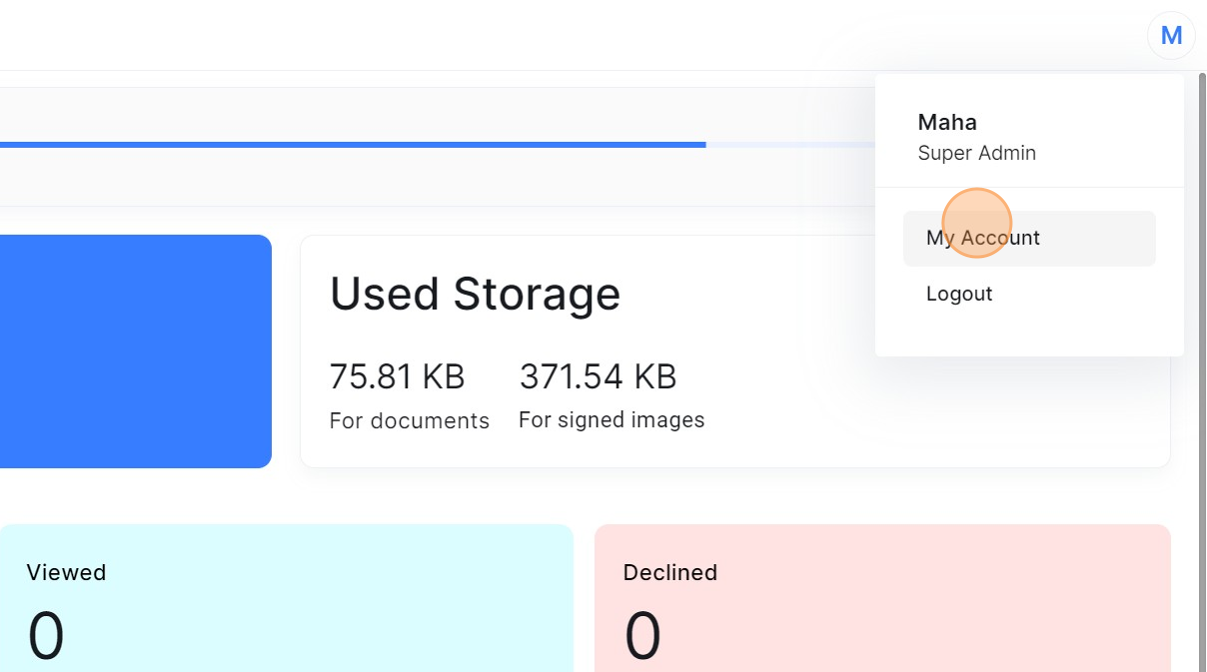
- Click “Organization” and make any changes that are required
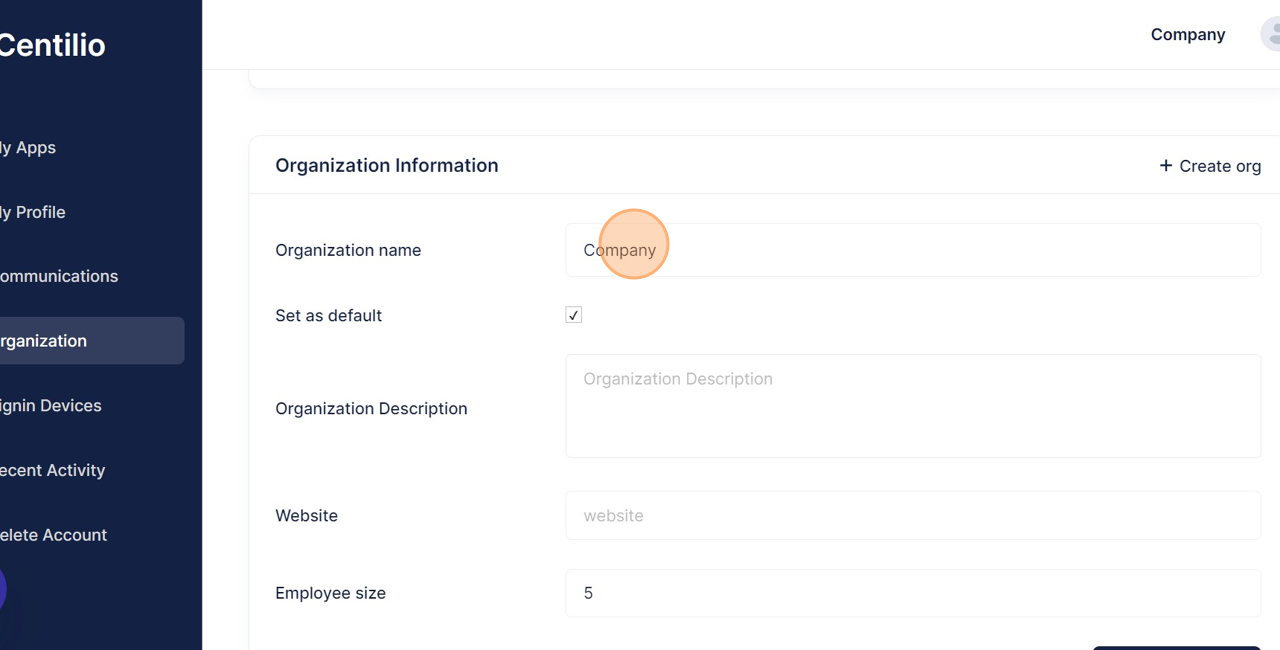
- Click here to add or update you role in the company

- Update the detail and save the changes
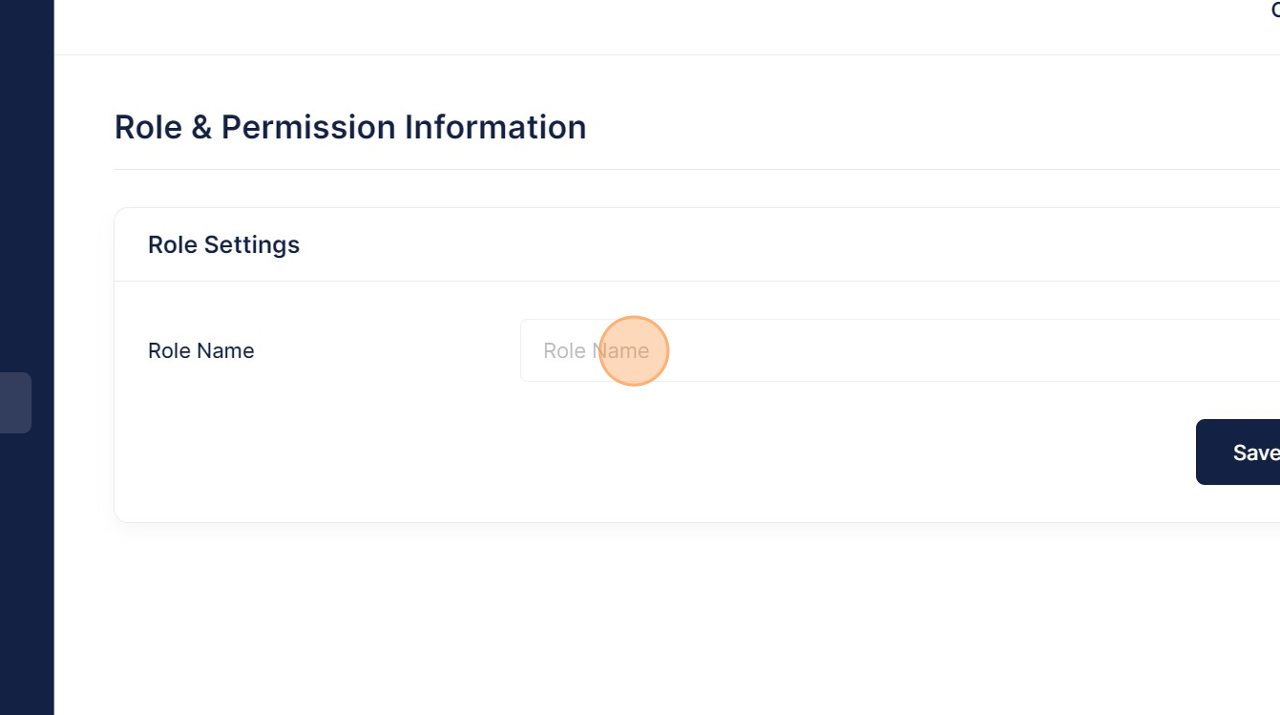
- Add members to the organization by clicking here
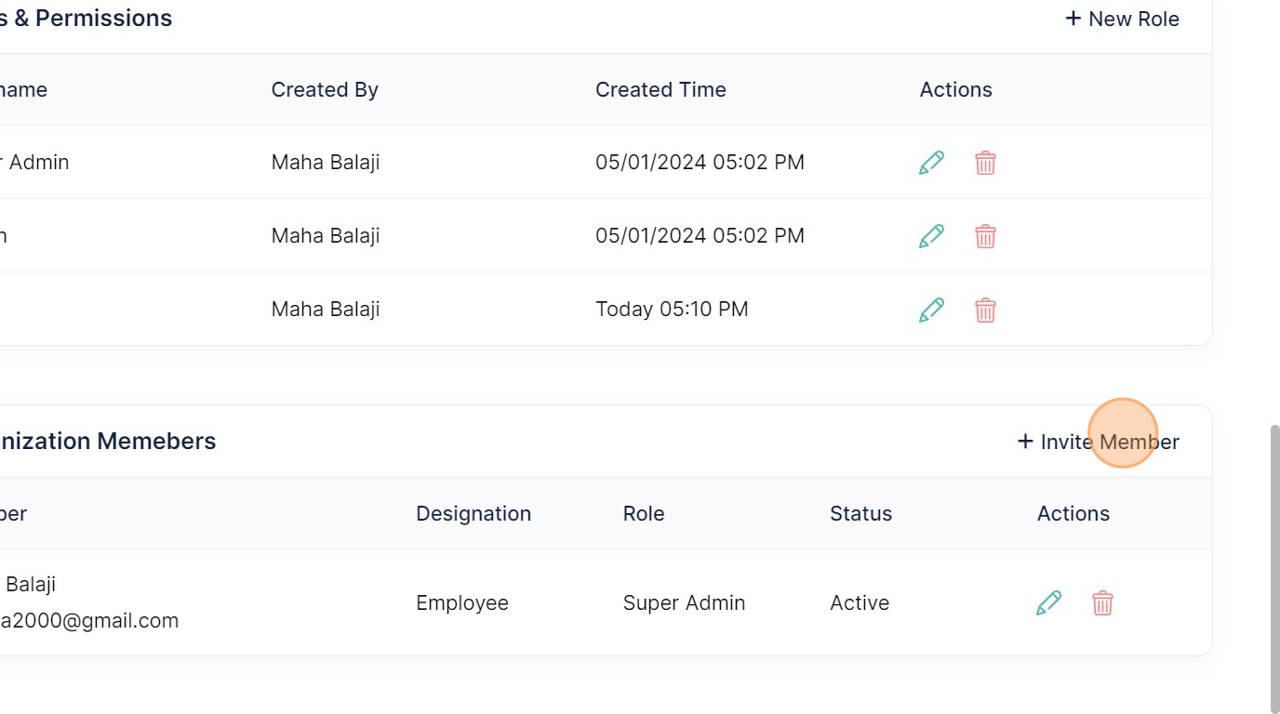
- Enter the various details to successfully add them and click “Invite Now”
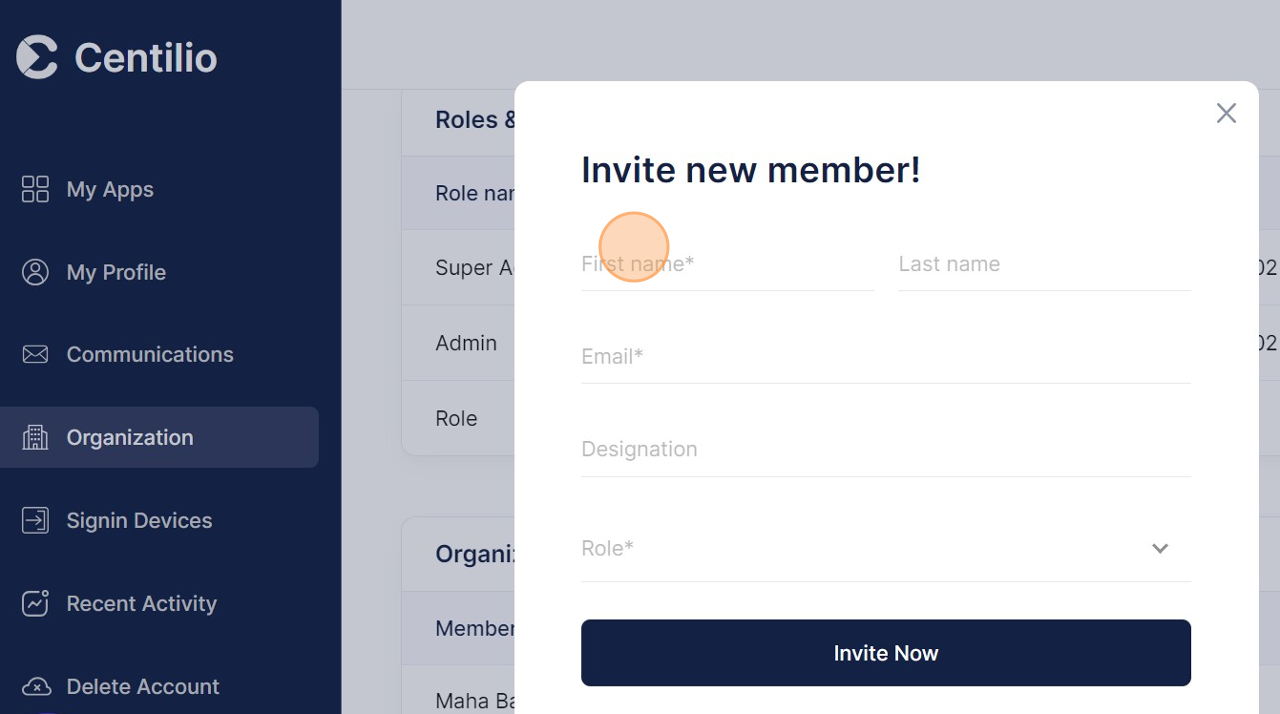
- Hurrah! You have learnt how to update organization details, change and edit roles, and also how to invite new members to join!
