An In-Depth Guide on How to Verify a Signature in Google Docs

As our world continues to embrace digital technology, it’s no surprise that document verification processes have followed suit. If you’re looking to understand “How to Verify a Signature in Google Docs”, you’ve come to the right place.
What Is a Digital Signature?
Before we delve into how to verify a signature, let’s clarify what a digital signature is.
Understanding Digital Signatures
In a nutshell, a digital signature is a mathematical scheme used to authenticate the authenticity of digital messages or documents. It offers an additional layer of integrity, assuring that the original content hasn’t been altered since its signing. Think of it as the digital counterpart of a handwritten signature or stamped seal.
Why Are Digital Signatures Important?
Digital signatures aren’t just flashy tech terms. They hold substantial importance, especially in the digital age. Here are a few reasons why:
1. Integrity: They confirm that the document or message hasn’t been altered after signing.
2. Authentication: They validate the signer’s identity.
3. Non-repudiation: They prevent the signer from denying their involvement.
Introduction to Google Docs
Before you learn “How to Verify a Signature in Google Docs”, understanding the platform is crucial.
A Brief Overview
Google Docs is a free, web-based word processor offered by Google. It’s part of the Google Drive office suite, allowing users to create, edit, and store documents online. Users can collaborate in real-time, making it a popular choice for team projects.
Google Docs and Digital Signatures
You might be wondering, does Google Docs support digital signatures? Yes, it does! Although Google Docs doesn’t inherently have a signature verification tool, it integrates well with several add-ons that provide this functionality.
How to Verify a Signature in Google Docs
To verify a signature in Google Docs, you’ll need to use an add-on, such as ‘DocuSign eSignature’.
Step-by-Step Process
Here’s a step-by-step guide to verifying a signature using DocuSign:
1. Open Google Docs and navigate to the document containing the signature.
2. Click ‘Add-ons’ from the menu, then ‘Get add-ons’.
3. In the G-Suite Marketplace, search for ‘DocuSign eSignature’.
4. Click ‘Install’ and follow the prompts to add the tool to your Google Docs.
5. Open the document with the signature, select ‘Add-ons’ -> ‘DocuSign eSignature’ -> ‘Prepare’.
6. Select the signature and click on ‘Validate’ in the DocuSign sidebar.
What If It’s Not Working?
If you encounter issues during the process, double-check your steps. If you’re still having trouble, it may be best to contact DocuSign’s support for further assistance.
Alternatives to DocuSign
If DocuSign doesn’t tickle your fancy, there are plenty of alternatives for verifying signatures.
Using PandaDoc
PandaDoc is another popular option. It allows users to easily sign, send, and manage documents online.
Leveraging SignRequest
SignRequest is another excellent tool, especially for businesses. It integrates with Google Docs and has a straightforward process for verifying digital signatures.
Frequently Asked Questions
Here are some FAQs to give you a more rounded understanding of verifying signatures in Google Docs.
How can I add a signature to Google Docs?
To add a signature, use the ‘Drawing’ tool in the ‘Insert’ menu. You can draw your signature using your mouse or touchpad.
Can Google Docs verify handwritten signatures?
No, Google Docs can’t inherently verify handwritten signatures. However, add-ons like DocuSign can help.
Is it safe to use add-ons for verifying signatures?
Generally, add-ons like DocuSign, PandaDoc, and SignRequest are safe. However, always ensure you’re using the official versions from trusted sources.
Can I verify a signature in Google Docs on my mobile device?
Yes, most add-ons supporting signature verification are compatible with mobile devices.
Do these add-ons cost money?
While some add-ons offer free versions, many require a paid subscription for full access to all features.
What if the add-on is not available in my region?
If a particular add-on isn’t available, consider using alternatives like Adobe Sign or HelloSign.
Conclusion
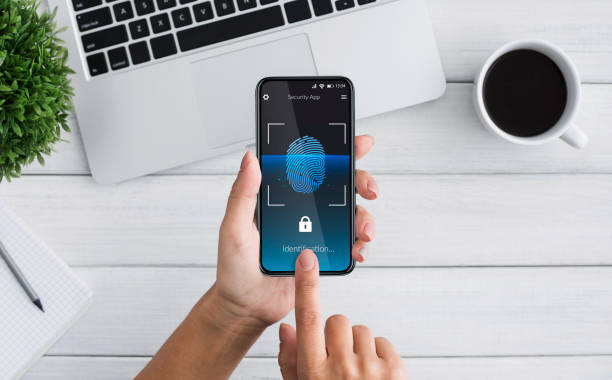
As we explore the intricate process of verifying a signature in Google Docs, it becomes evident that embracing technology has brought us new ways to ensure authenticity. Amidst this landscape, platforms like Centilio.com have made their mark by offering solutions that empower users to establish trust in their digital transactions seamlessly. Just as we’ve seen with the integration of add-ons like DocuSign for Google Docs, Centilio.com exemplifies the innovative spirit that propels us forward in the world of digital signatures and document integrity.
Verifying a signature in Google Docs isn’t an out-of-reach task. With the right tools and guidance, anyone can authenticate a digital signature with ease. So, there you have it, your comprehensive guide on how to verify a signature in Google Docs. Go on, give it a whirl!
