Unlock the Power of Electronic Signatures on Your Mac

Introduction
Signing documents is a crucial part of our personal and professional lives. In the past we used to print, sign and scan documents. If you are a Mac user, you can now very easily and most conveniently learn how to sign PDFs on your device.
This article will help guide you through a step by step process of electronically signing PDFs on Mac.
How to Electronically Sign PDFs on Mac: A Comprehensive Guide
Are you ready to take your document signing game to the next level? Follow the steps below to learn how to electronically sign PDFs on your Mac.
Step 1: Open the PDF Document
To sign a PDF document on your Mac, you first need to open it with a compatible app. The built-in PDF viewer on Mac is Preview, which if not already installed, you can get for free on App Store. Once you have a PDF file open, we can get started.
Step 2: Access the Markup Toolbar
In order to add your electronic signature to the PDF, you need to access the Markup Toolbar. You can do this by clicking on the “Show Markup Toolbar” icon at the top of the window or by selecting “View” > “Show Markup Toolbar” from the menu.
Step 3: Choose the Signature Tool
Within the Markup Toolbar, you’ll find various annotation and markup options. Look for the Signature Tool—it’s represented by a pen tip icon. Click on it to access the signature options.
Step 4: Create a New Signature
If you haven’t created a signature on your Mac before, you’ll need to create a new one. Click on the “Create Signature” option and choose whether you want to use your trackpad or the built-in camera to create the signature.
Creating a Signature Using the Trackpad
To create a signature using your trackpad, follow these steps:
1. Click on “Trackpad” and a signature box will appear.
2. Sign your name using your finger on the trackpad. You can click “Clear” and try again if you’re not satisfied with the result.
3. Once you’re happy with your signature, click “Done”.
Creating a Signature Using the Camera
To create a signature using the built-in camera, follow these steps:
1. Click on “Camera” and a signature box will appear.
2. Sign your name on a piece of paper and hold it up to the camera. Make sure the signature is within the boundaries of the box.
3. Click “Done” once you’ve captured the signature successfully.
Step 5: Place Your Signature on the Document
Now that you have your signature ready, it’s time to place it on the PDF document. Click on the location where you want to insert the signature, and it will be added automatically. You can resize and reposition the signature as needed.
Step 6: Save and Share the Signed Document
After adding your electronic signature to the PDF document, make sure to save your changes. Go to “File” > “Save” to save the document with the signature. You can then share the signed PDF via email, cloud storage, or any other preferred method.
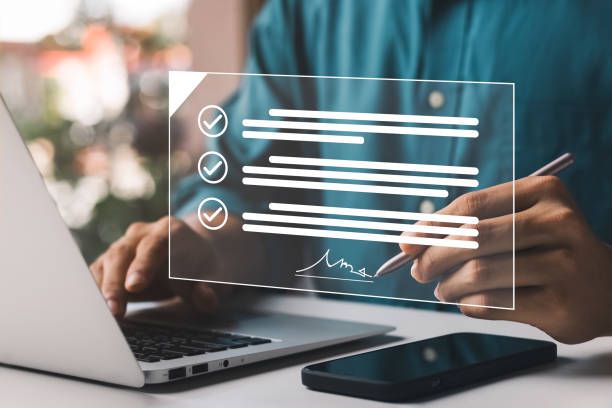
Your Questions Answered!
Q1: Is electronic signing legally binding?
A: Yes, electronic signatures are legally binding in most countries, including the United States, Canada, and many European countries. However, it’s important to familiarise yourself with the specific laws and regulations in your jurisdiction to ensure compliance.
Q2: Can I use a digital signature instead of an electronic signature?
A: While both terms are often used interchangeably, there is a slight difference. Digital signatures use encryption technology to verify the authenticity of a document and the identity of the signer. Electronic signatures, on the other hand, are broader and can include various forms such as a scanned image of a handwritten signature. In most cases, electronic signatures are sufficient for everyday business needs.
Q3: Are there any limitations to electronically signing PDFs on a Mac?
A: The built-in tools on a Mac provide a convenient way to electronically sign PDFs. However, if you require more advanced features or have specific business requirements, you may consider using third-party applications designed for electronic signatures. These applications offer additional functionalities such as advanced security options, collaboration features, and integration with other software.
Q4: Can I sign PDFs on my Mac using an iPhone or iPad?
A: Yes, if you have an iPhone or iPad, you can use the Continuity Camera feature to capture your signature and add it to PDFs on your Mac. Simply follow the steps outlined in this guide, but choose “iPhone or iPad” instead of “Trackpad” or “Camera” when creating your signature.
Q5: Can I remove or edit my electronic signature once it’s added to a PDF?
A: Yes, you can remove or edit your electronic signature after it has been added to a PDF document. Simply access the Markup Toolbar again, select the signature, and make the necessary changes. Remember to save the document after making any modifications.
Q6: Are there any risks associated with electronic signatures?
A: When using reputable applications and following best practices, electronic signatures are generally safe and secure. However, it’s important to be cautious when sharing signed documents, especially if they contain sensitive information. Always use trusted channels for document transmission and consider encrypting files if necessary.
Conclusion
This guide hopefully provided you with details on the tools to make your document signing process easier. Remember to explore the features of your Mac’s built-in tools, but also feel free to try out other third party applications for additional features.
Centilio offers advanced electronic signature solutions that seamlessly integrate with your Mac’s built-in tools. These solutions provide a user-friendly interface, enhanced security features, and customization options to streamline your document signing process. Centilio helps you unlock the power of electronic signatures, making document management faster, more efficient, and compliant with legal regulations. Explore their offerings at Centilio’s website to elevate your document workflow.
E-Signatures have changed the way we handle documents, making signing faster, more efficient, and better for the environment. Whether you are signing a contract, consent form or any other document, take advantage of electronic signatures to simplify your workflow.
