This guide provides step-by-step instructions on how to create a signing order using Centilio.
- Open your Centilio account
- In “My Documents”, open the document you want to share
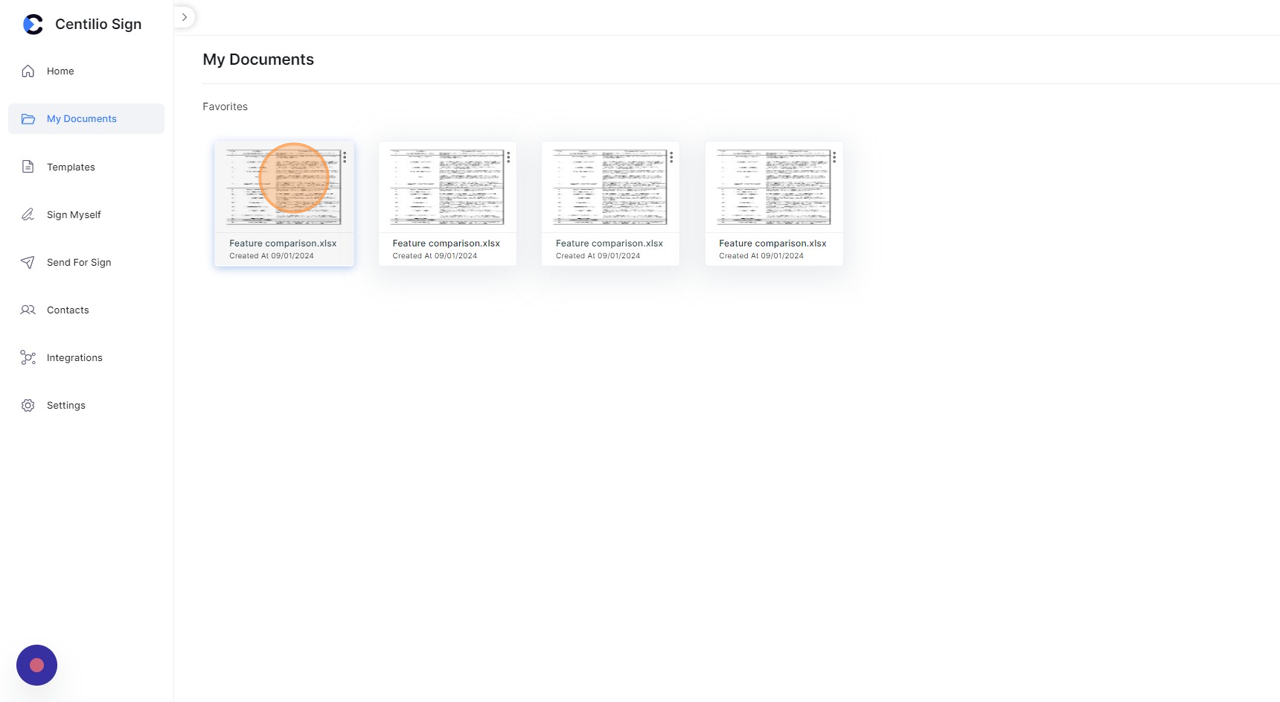
- Open “Add Recipients”, and click here to add more than one receiver
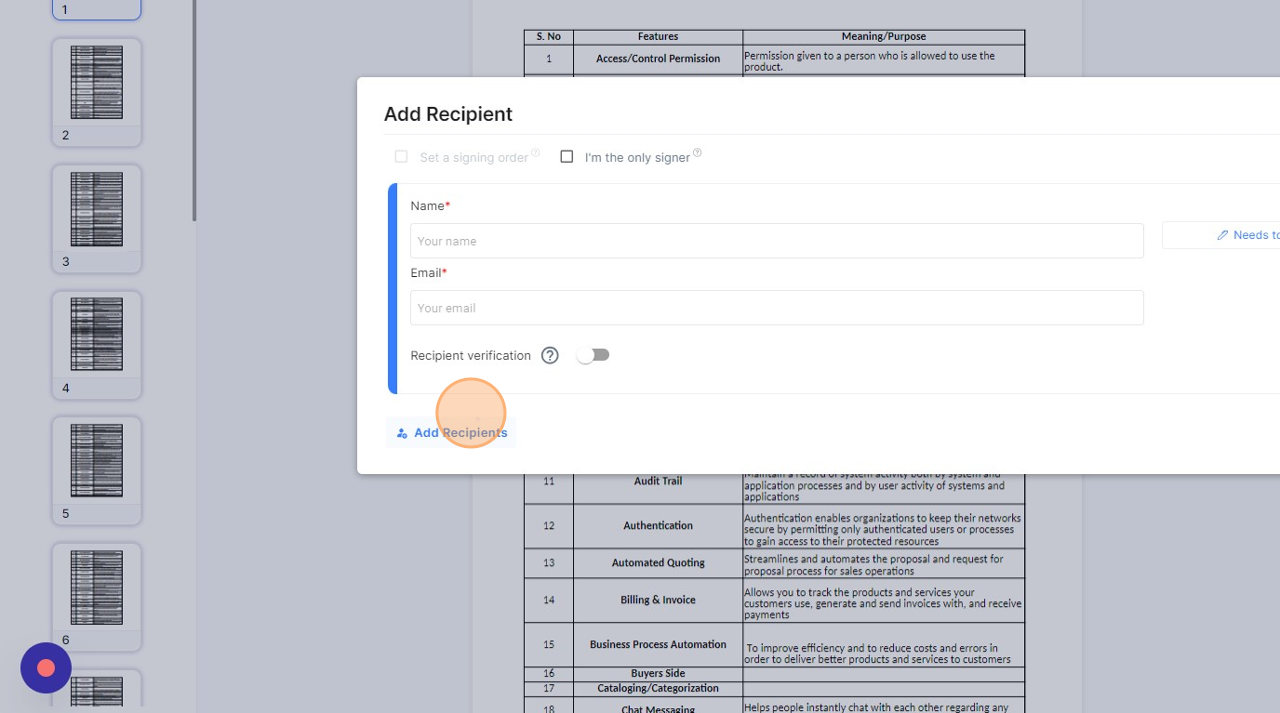
- Click this checkbox to set the order in which a person will be signing the document
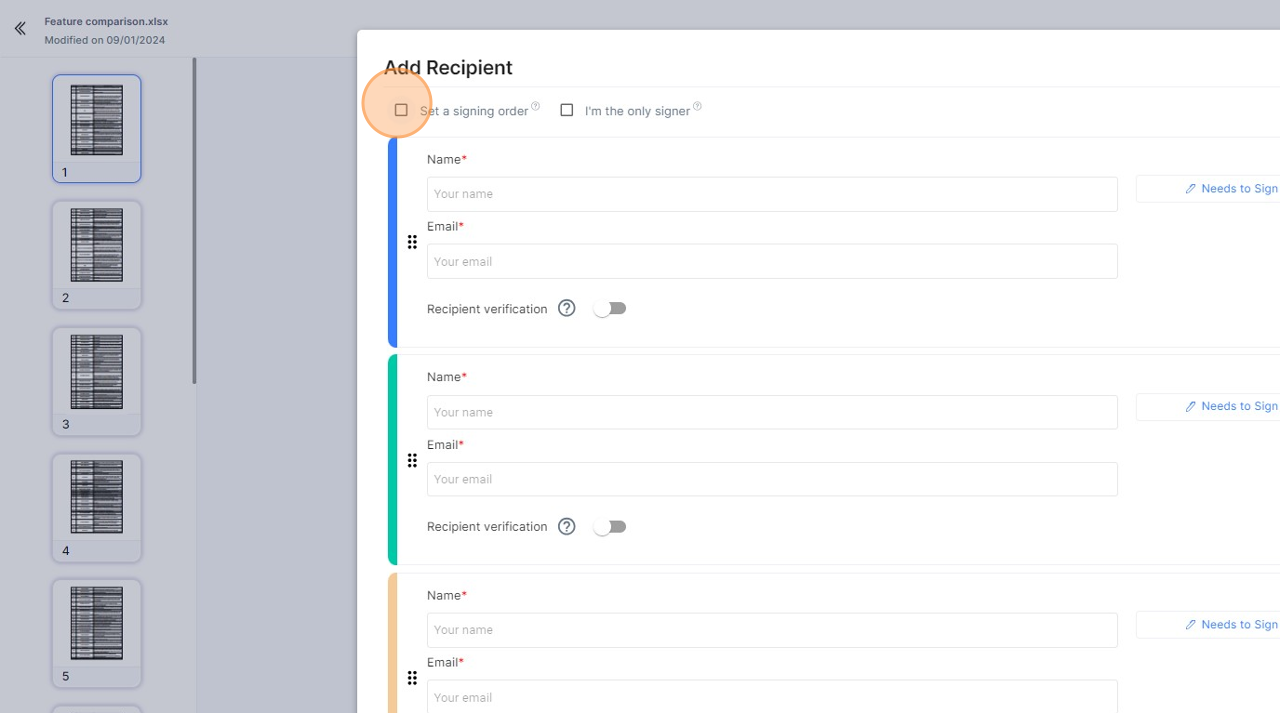
- You can make changes in this field. Receiver marked ‘1’ will be signing first followed by ‘2’ and then ‘3’.
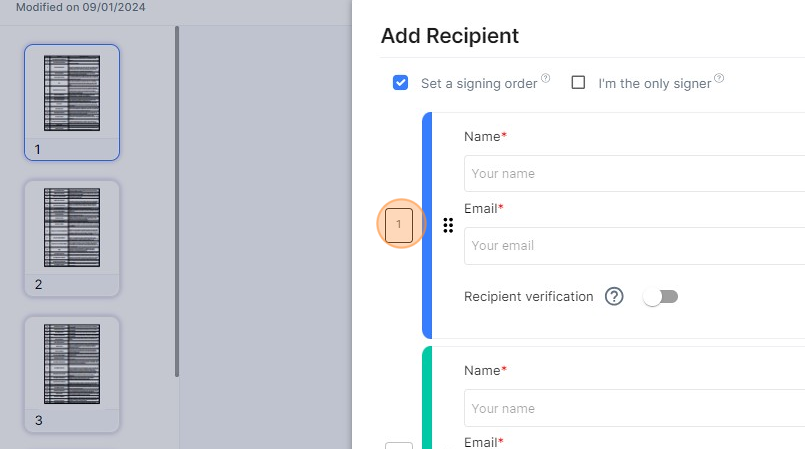
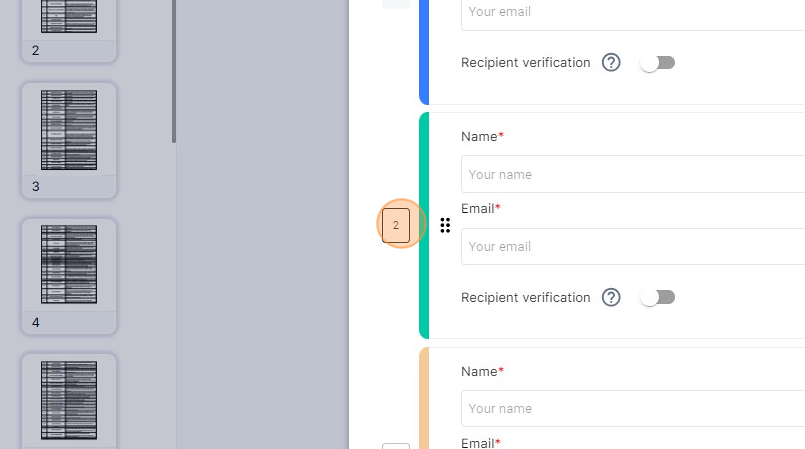
- By changing receiver ‘3’ into ‘2’ you can make sure that as soon as the receiver marked ‘1’ signs, both the other receivers can sign the document simultaneously.
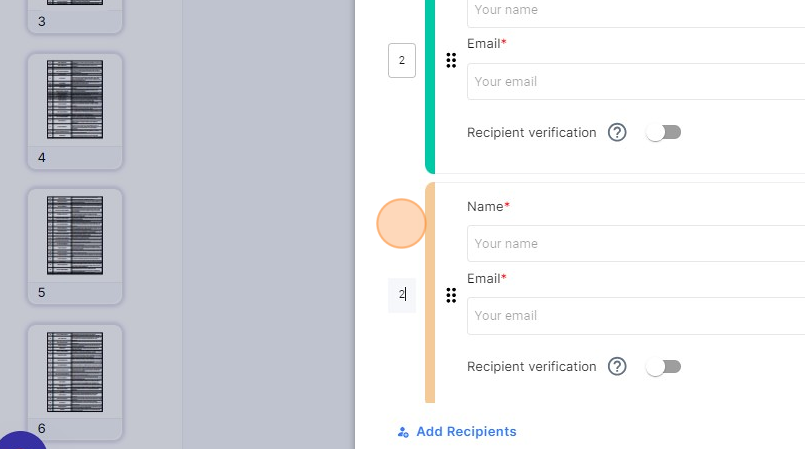
- Like before, you can also adjust who gets what kind of access to the document. You can add receivers who will just be viewing the document after everyone has signed.
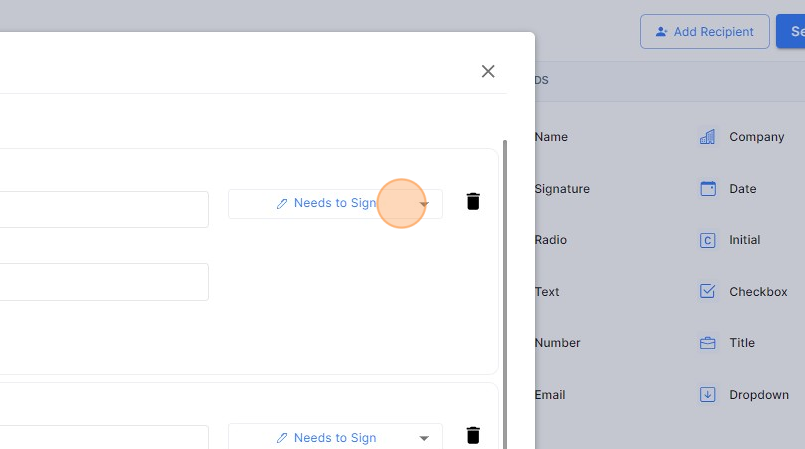
- You have now learned how to create a signing order using the Centilio tool!
