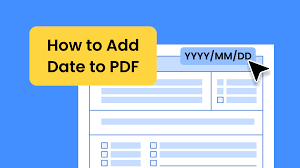
A PDF document’s date can be added for a number of benefits. It can be used as a way to confirm the legitimacy of the document and to keep track of when a document was created or amended.
The following steps can be used to add the date to a PDF file:
1. Start by opening the PDF file in a free PDF editor like PDF Element or Adobe Acrobat.
2. Select “Text” from the toolbar by clicking the “Insert” tab.
3. Wherever you want the date to appear on the document, click and drag to create a text box.
4. Fill out the text box with the date. By pressing “Ctrl + Shift + D” (on Windows) or “Command + Shift + D” (on Macs), you can utilize a pre-formatted date (Mac).
5. Change the date’s font, size, and color as desired.
6. After adding the date, save the PDF file.
You should be aware that adding a date won’t affect the file’s true creation or modification date. You’ll need to use a file management program or the command line to alter these dates.
I’m done now! You may quickly add the date to a PDF document using a PDF editor by adhering to these guidelines. In addition to helping to confirm the legitimacy of the document, this can be a helpful tool to keep track of when a document was created or edited.
