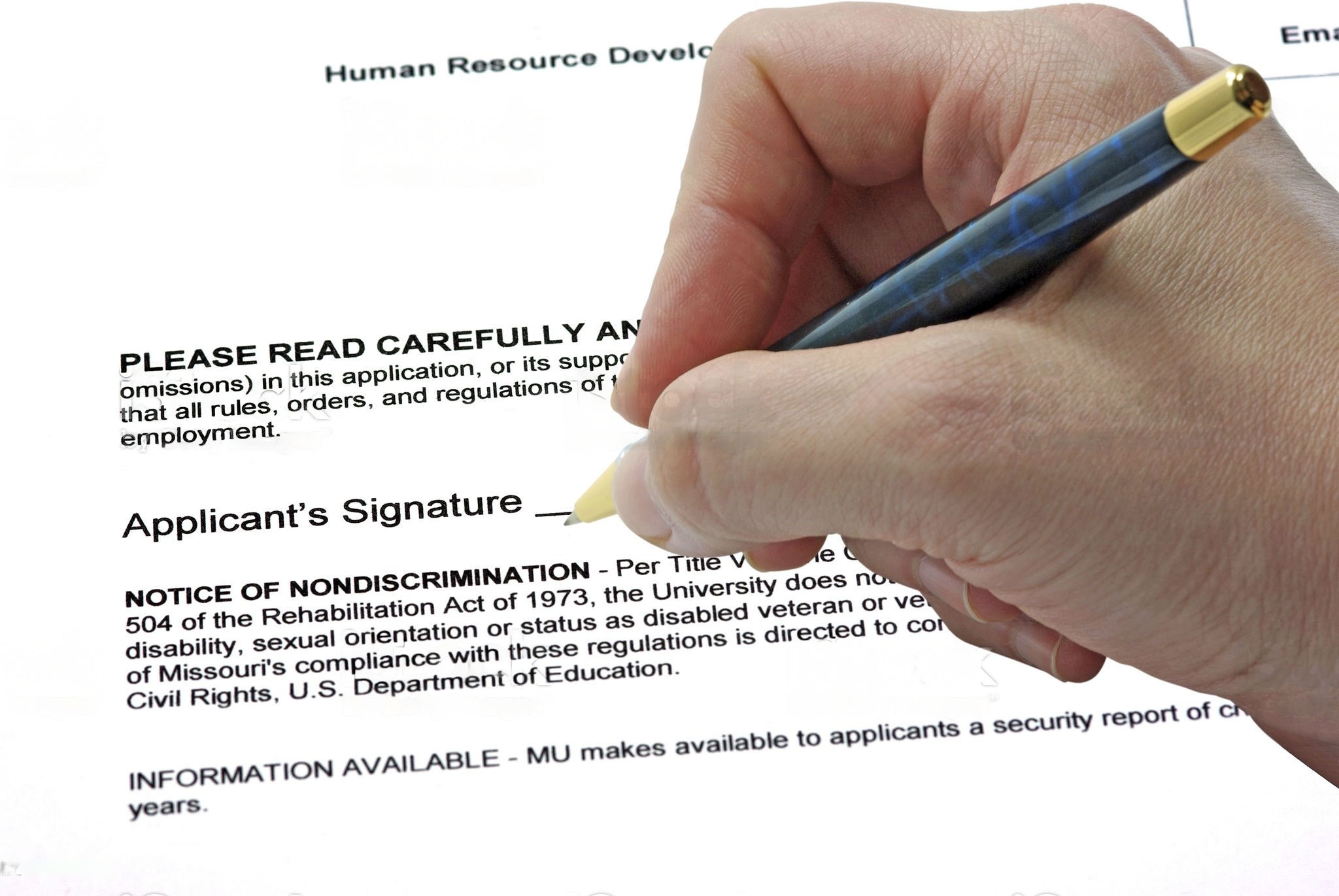The methods below describe how to add a signature block to a PDF using Adobe Acrobat Pro:
- Launch Adobe Acrobat Pro and open the PDF.
- Select “Fill & Sign” under the “Tools” tab in the top menu.
- In the toolbar on the right side of the window, select “Sign.”
- The PDF will display a signature box. In order to add your signature, click on it.
- From the dropdown menu, choose your digital signature if you already have one. By selecting “Create New” and adhering to the on-screen instructions, you can generate a digital signature if you don’t already have one.
- Click on the signature box to add your digital signature to the PDF after you’ve chosen or created it.
- To fit the area you want to sign, you might need to resize or move the signature box. This can be accomplished by clicking and dragging the box’s corners.
- After you’re happy with where your signature is, click “Apply” to include it in the PDF.
- Click “File” and then “Save As” to save the PDF with your signature.